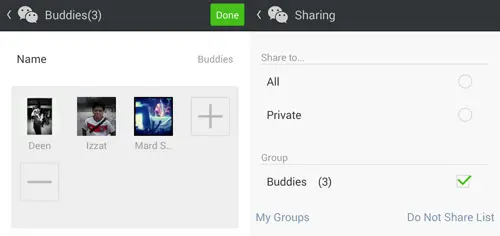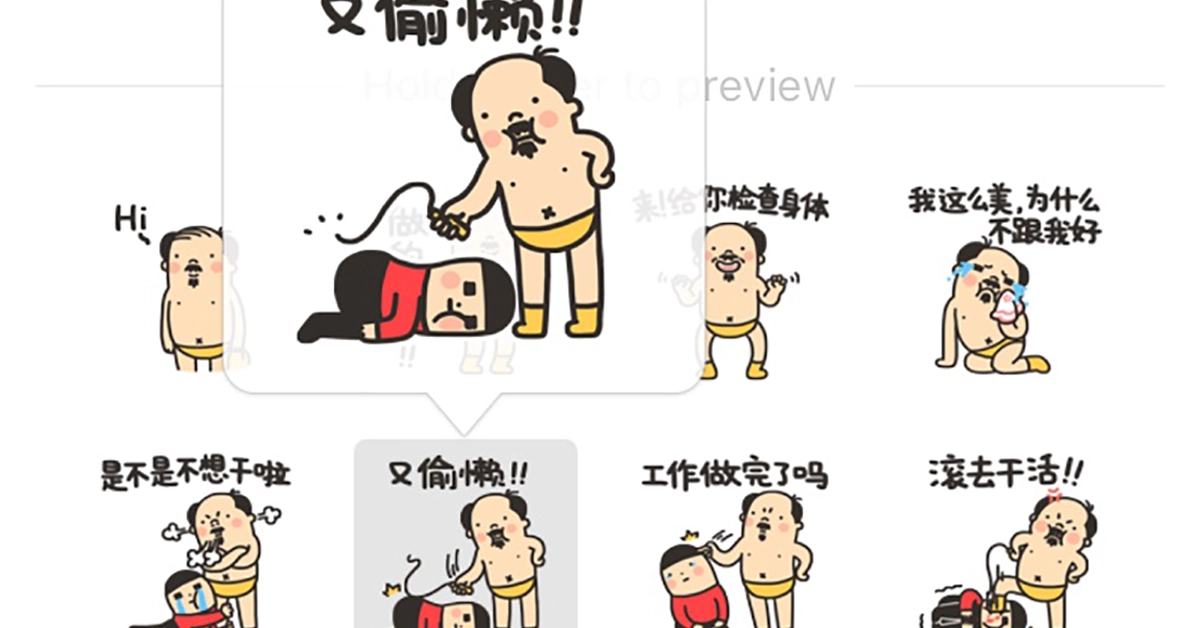When updating your Moments, you can also choose to whom, or which group fo friends, you want to share that Moment with.
- Go to Discover > Moments.
- Tap on the Camera icon on the top right and select to Take Photo or Choose Photo on your device.
- Tap on Share to… and tap on My Groups in the Sharing page.
- Tap on New group… and tick the name of your friends that you want to allow to see the photo update.
- Tap on Name then name your Group and tap on Save. Next tap on Done.
- Go back to the Sharing Page and tick your newly created group and go back to your Moments update page.
- Complete your Moments update and tap on Send.
credit : hongkiat.com